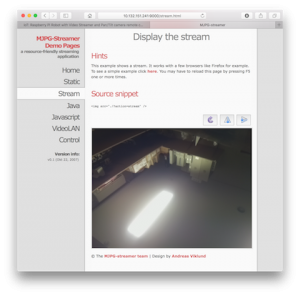OK, HomeAssistant runs on RaspberryPi, but the RPi only has digital in/out, but what if I want to read analog values from sensors? One solution appears to be to use an Arduino, since this is the sort of thing they do well. However, finding details of how to do this seems a bit sketchy. I could use I2C, but that seems a bit tricky. I did read that I can use USB, which is convenient because that will also give me power for the Arduino. To use an Arduino as an add-on board for the RPi, I had read about something called Firmata, which loads as a sketch running on the Arduino. This is easy at the Arduino end, as it is just one of the examples pre-installed, upload and it’s ready to go.
I set up the configuration in HomeAssistant and immediately got a whole heap of errors, mostly referring to needing PyMata 2.14. Now PyMata is a client library that allows Python to control the Arduino. Obviously not part of the standard RPi/Hassbian image. After a bit of messing around here’s what I managed to do:
- Plug the Arduino into your computer, load up the IDE and upload the StandardFirmata sketch (found in the Examples submenu)
- Plug the Arduino into a USB port on the RPi. Log into the RPi using SSH
- At the command line, run:
sudo pip3 install pymata - If you download the examples from the GitHub repository, you should be able to call the blink sketch to verify that all is working. It should flash the LED 10 times, and you should see the process running in your terminal session counting down. (Note that my UNO clone is connected at ‘/dev/ttyACM0’, so the script works as is.
- Add the following entries to your configuration.yaml script and save it:
arduino: port: /dev/ttyACM0 switch: platform: arduino pins: 13: name: LED - Restart HomeAssistant
- The LED should show up as another switch in your dashboard, and turning it on should light the pin 13 LED on the Arduino
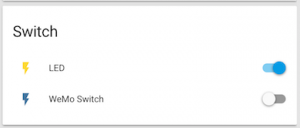
Note that it appears you can only read analog input pins, and switch digital output pins through this interface. No PWM, and I suppose if you need to read digital inputs then you can do that directly on the RPi.
More info at:
- https://home-assistant.io/components/arduino/
- https://home-assistant.io/components/sensor.arduino/
- https://home-assistant.io/components/switch.arduino/
- http://mryslab.blogspot.com.au/search/label/PyMata